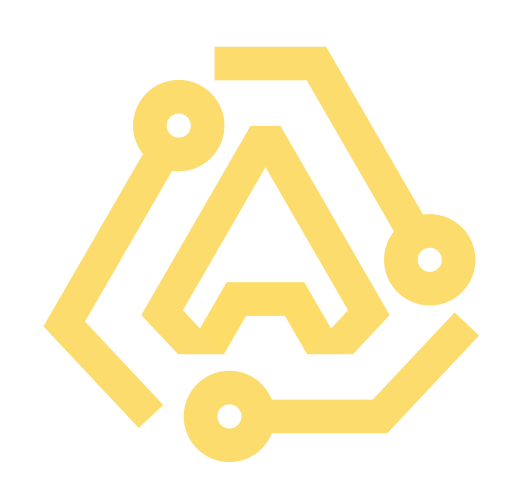Cato Button Operations
This note describes the operation of Cato’s buttons.
Button Identification

- Button 1 (The “Power” / “Sleep” Button) is located LEFT of the word Cato
- Button 2 (The “Bluetooth” / “Peer” Button) is located RIGHT of the word Cato
- The Reset Button (“Bootloader Button”) is located in the lower-right-hand corner of the device, and can be pressed through the flap.
Click Types
- Short (less Than 0.5 seconds)
- Medium (between 0.5 and 3 seconds)
- Long (3 seconds or longer)
- Double (2 short clicks in succession)
- None (Timeout – no button press)
Peer Operation Table (Button 2)
Reference table for all Button 2 behaviors and getting to and from all peer operation states
| Initial State | Button Click | Behavior | Resultant State | Description |
|---|---|---|---|---|
| Idle | Short | Start Peer Selection | Peer Select | Enter mode allowing user to swap between advertising/connected peer IDs |
| Idle | Long | Start Peer Erase | Peer Erasing | Await a confirmation signal to erase/delete current bond |
| Peer Select | Short | Cycle Peers | Peer Select | Increments current Peer ID by 1 |
| Peer Select | Medium/None | Confirm Peer Select | Idle | Confirms current Peer ID and swaps to it |
| Peer Select | Long/Double | Cancel Peer Select | Idle | Reverts Peer ID to value before Peer Selecting and cancel operation |
| Peer Erasing | Short/Medium/Long/None | Confirm Peer Delete | Idle | Permanently delete bt bond info for current peer and begin discoverable bt advertising |
| Peer Erasing | Double | Cancel Peer Erase | Idle | Exit the erase operation, return to idle |
Sleep
- Double tapping button 1 enters sleep.
- Pressing any button while sleeping wakes from sleep.
Known issue with sleep
- In some cases, putting the device to sleep will catch the LED in an “ON” state
- LED stuck on will drain the battery.
- A fix is in-progress.
- Workaround: wake device, put back to sleep.
Peer Selection (Light Blue)
- Enter peer select by SHORT CLICK of BUTTON 2.
- Cycle Peers while in Peer Select by SHORT CLICK of BUTTON 2.
- Each time peer is cycled:
- a light blue LED will flash to indicate the current Peer ID
- Confirm Peer Selection to begin using device
- Confirm by Timeout (No click required)
- Confirm by Medium Click
- Once confirmed, the LED will provide a final indicator of its selected Peer ID before moving to its new state
Peer Selection End Results
- Once an Identity is selected, the resulting behavior depends on the prior configuration of that Peer ID.
- If there is no connection on that peer identity
- Cato will begin advertising
- indicated by Fast Blue Flashing
- If there is a connection on that peer identity
- If Cato is able to connect
- it will do so quickly (3 sec).
- The connected device will be controllable
- The Cato LED will turn off (or indicate charge status once every 20s / forever if plugged in).
- If Cato cannot connect
- it will enter the “Bluetooth No Connection” state
- indicated by Blue-Red Fade
- In the Bluetooth No Connection State, a Peer Erase is required to connect the device
Peer Erase
- Press and hold the Bluetooth Button (Button 2) until the LED begins to indicate the “Peer Erasing State” (Breathing Yellow).
- Select one of the following two options:
- Confirm Peer Erase by {Short Tap, Medium Tap, Long Tap, or Timeout} of the Bluetooth Button
- Cato will delete existing bond information (though your MyCato preferences will still be saved)
- Cato will begin advertising and will continue until it receives a pairing request
- Cancel the operation by Double Tap of the Bluetooth Button
- Your device will return to the Non-Discoverable state
- (and will continue trying to connect to the original device)